Odin Android Tools Pro V1.1 is a versatile program designed to enhance your Android device management experience. Whether you own a Qualcomm, Samsung, MediaTek (MTK), Xiaomi, UniSOC (SPD), iPhone, LG, or Hisilicon device, Odin offers an array of powerful features to streamline your device management tasks.
Odin Android Tools Pro V1.1 Features
- Flashing: Odin allows firmware, recovery, and kernel image flashing on Qualcomm devices, ensuring your device is always up-to-date.
- Bootloader Unlocking: Unlock bootloaders on both Qualcomm and MTK devices with ease, enabling customization and full control.
- IMEI Repair: Repair Qualcomm device IMEI for uninterrupted connectivity and functionality.
- Partition Management: Manage partitions on Qualcomm devices effortlessly, improving storage organization.
- MTK Device Support: Odin offers MTK device users various functions, including bootloader unlocking, partition control, preloader mode issue resolution, custom BMI management, and PIN/PW and MI Cloud issue handling.
- Samsung Device Features: Samsung users can benefit from MTP file transfer, FRP removal, device information access, Knox security removal, ADB operations, Samsung account management, CSC changing, mobile toggle access, download mode entry, pit file backup and restoration, and Android 5/6 FRP removal.
- Xiaomi Device Support: Odin provides ADB functions, Mi Cloud deactivation, rooting, Fastboot mode management, bootable boot option alteration, and FRP handling for Xiaomi devices.
- UniSOC (SPD) Support: Odin assists UniSOC (SPD) device owners in entering Diagnostic Mode and resolving PIN/PW issues.
- iPhone Bypass: Bypass Mobile Device Management (MDM) security on iPhones and perform ISP functions like PIN/PW issue resolution, Mi Cloud deactivation, and FRP removal.
- LG and Hisilicon Devices: Odin covers LG and Hisilicon devices with functions like factory reset, reboot DL, and FRP handling via MTP (Browser).
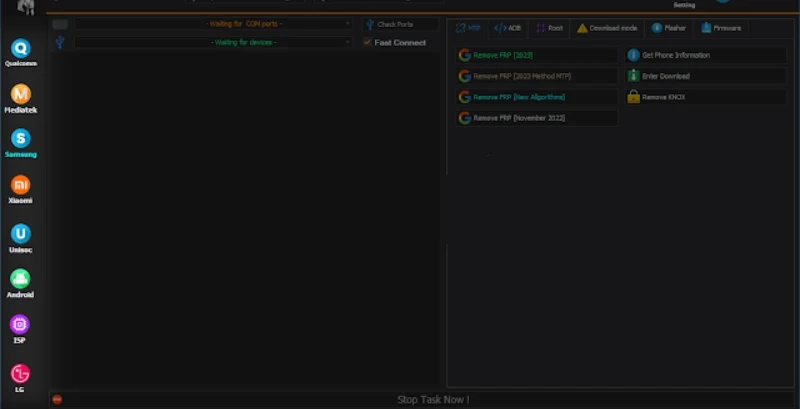
More Tools
How to use Odin Android Tools Pro V1.1?
Download and Install Odin
Search for a trusted source to download Odin Android Tools Pro V1.1. Make sure it's the official version to avoid malware or errors.
Install the program on your computer by following the installation wizard.
Search for a trusted source to download Odin Android Tools Pro V1.1. Make sure it's the official version to avoid malware or errors.
Install the program on your computer by following the installation wizard.
Connect Your Device
Ensure that you have the necessary USB drivers installed on your computer for your specific device.
Connect your Android device to your computer using a compatible USB cable.
Enable Developer Options and USB Debugging
On your Android device, go to "Settings" > "About Phone" > "Software Information."
Tap on "Build Number" multiple times until you see a message saying "You are now a developer."
Go back to the main "Settings" menu, and you should now see "Developer Options" or "System" > "Developer Options."
Enable "USB Debugging" within the Developer Options. Confirm if prompted.
Open Odin
Launch the Odin application on your computer.
Choose the Appropriate Odin Function
Depending on the task you want to perform, select the corresponding function within Odin. For example:
To flash firmware or custom ROMs, click on the "Flash" or "Firmware" option.
To unlock the bootloader, select the "Bootloader Unlock" option.
For IMEI repair, choose the "IMEI Repair" function.
Follow similar steps for other tasks, such as managing partitions, removing FRP, or any device-specific operations.
Select the Relevant Files
In Odin, there are typically fields where you can input or select files required for the operation. This may include firmware files, custom recovery images, or other necessary files.
Start the Operation
Once you've selected the files and configured any settings, you can usually start the operation by clicking a "Start" or "Begin" button within Odin.
Monitor Progress
During the operation, Odin will display the progress, and you should see status messages indicating whether the process is successful.
Wait for Completion
Depending on the task, it may take some time to complete. Do not disconnect your device during the process.
Verify the Results
After the operation finishes, check your device to ensure that the desired task was successful. For example, if you were flashing firmware, make sure your device boots up without any issues.
Safely Disconnect Your Device
Once you are satisfied with the results, safely disconnect your device from the computer.
Restore Data (if necessary)
If the operation resulted in data loss, you can restore your data from the backup you made before starting.
Conclusion
Odin Android Tools Pro V1.1 offers a comprehensive set of tools to enhance your Android device management. Whether you seek customization, troubleshooting, or maintenance, Odin empowers you to make the most of your Android experience. Say goodbye to limitations and elevate your device management with Odin Android Tools Pro V1.1.
Password: Password Free
Size: 152.MB
File Name: Odin Android Tools Pro V1.1
